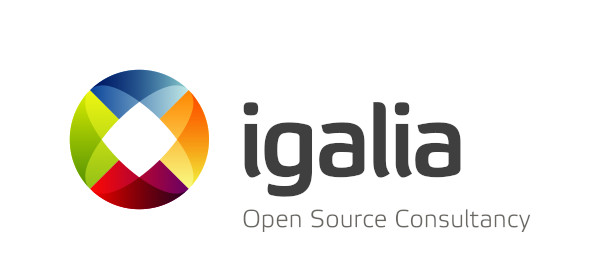This is the first report about Igalia’s activities around Computer Graphics, specifically 3D graphics and, in particular, the Mesa3D Graphics Library (Mesa), focusing on the year 2018.
GL_ARB_gl_spirv and GL_ARB_spirv_extensions
GL_ARB_gl_spirv is an OpenGL extension whose purpose is to enable an OpenGL program to consume SPIR-V shaders. In the case of GL_ARB_spirv_extensions, it provides a mechanism by which an OpenGL implementation would be able to announce which particular SPIR-V extensions it supports, which is a nice complement to GL_ARB_gl_spirv.
As both extensions, GL_ARB_gl_spirv and GL_ARB_spirv_extensions, are core functionality in OpenGL 4.6, the drivers need to provide them in order to be compliant with that version.
Although Igalia picked up the already started implementation of these extensions in Mesa back in 2017, 2018 is a year in which we put a big deal of work to provide the needed push to have all the remaining bits in place. Much of this effort provides general support to all the drivers under the Mesa umbrella but, in particular, Igalia implemented the backend code for Intel‘s i965 driver (gen7+). Assuming that the review process for the remaining patches goes without important bumps, it is expected that the whole implementation will land in Mesa during the beginning of 2019.
Throughout the year, Alejandro Piñeiro gave status updates of the ongoing work through his talks at FOSDEM and XDC 2018. This is a video of the latter:
ETC2/EAC
The ETC and EAC formats are lossy compressed texture formats used mostly in embedded devices. OpenGL implementations of the versions 4.3 and upwards, and OpenGL/ES implementations of the versions 3.0 and upwards must support them in order to be conformant with the standard.
Most modern GPUs are able to work directly with the ETC2/EAC formats. Implementations for older GPUs that don’t have that support but want to be conformant with the latest versions of the specs need to provide that functionality through the software parts of the driver.
During 2018, Igalia implemented the missing bits to support GL_OES_copy_image in Intel’s i965 for gen7+, while gen8+ was already complying through its HW support. As we were writing this entry, the work has finally landed.
VK_KHR_16bit_storage
Igalia finished the work to provide support for the Vulkan extension VK_KHR_16bit_storage into Intel’s Anvil driver.
This extension allows the use of 16-bit types (half floats, 16-bit ints, and 16-bit uints) in push constant blocks, and buffers (shader storage buffer objects). This feature can help to reduce the memory bandwith for Uniform and Storage Buffer data accessed from the shaders and / or optimize Push Constant space, of which there are only a few bytes available, making it a precious shader resource.
shaderInt16
Igalia added Vulkan’s optional feature shaderInt16 to Intel’s Anvil driver. This new functionality provides the means to operate with 16-bit integers inside a shader which, ideally, would lead to better performance when you don’t need a full 32-bit range. However, not all HW platforms may have native support, still needing to run in 32-bit and, hence, not benefiting from this feature. Such is the case for operations associated with integer division in the case of Intel platforms.
shaderInt16 complements the functionality provided by the VK_KHR_16bit_storage extension.
SPV_KHR_8bit_storage and VK_KHR_8bit_storage
SPV_KHR_8bit_storage is a SPIR-V extension that complements the VK_KHR_8bit_storage Vulkan extension to allow the use of 8-bit types in uniform and storage buffers, and push constant blocks. Similarly to the the VK_KHR_16bit_storage extension, this feature can help to reduce the needed memory bandwith.
Igalia implemented its support into Intel’s Anvil driver.
VK_KHR_shader_float16_int8
Igalia implemented the support for VK_KHR_shader_float16_int8 into Intel’s Anvil driver. This is an extension that enables Vulkan to consume SPIR-V shaders that use Float16 and Int8 types in arithmetic operations. It extends the functionality included with VK_KHR_16bit_storage and VK_KHR_8bit_storage.
In theory, applications that do not need the range and precision of regular 32-bit floating point and integers, can use these new types to improve performance. Additionally, its implementation is mostly API agnostic, so most of the work we did should also help to have a proper mediump implementation for GLSL ES shaders in the future.
The review process for the implementation is still ongoing and is on its way to land in Mesa.
VK_KHR_shader_float_controls
VK_KHR_shader_float_controls is a Vulkan extension which allows applications to query and override the implementation’s default floating point behavior for rounding modes, denormals, signed zero and infinity.
Igalia has coded its support into Intel’s Anvil driver and it is currently under review before being merged into Mesa.
VkRunner
VkRunner is a Vulkan shader tester based on shader_runner in Piglit. Its goal is to make it feasible to test scripts as similar as possible to Piglit’s shader_test format.
Igalia initially created VkRunner as a tool to get more test coverage during the implementation of GL_ARB_gl_spirv. Soon, it was clear that it was useful way beyond the implementation of this specific extension but as a generic way of testing SPIR-V shaders.
Since then, VkRunner has been enabled as an external dependency to run new tests added to the Piglit and VK-GL-CTS suites.
Neil Roberts introduced VkRunner at XDC 2018. This is his talk:
freedreno
During 2018, Igalia has also started contributing to the freedreno Mesa driver for Qualcomm GPUs. Among the work done, we have tackled multiple bugs identified through the usual testing suites used in the graphic drivers development: Piglit and VK-GL-CTS.
Khronos Conformance
The Khronos conformance program is intended to ensure that products that implement Khronos standards (such as OpenGL or Vulkan drivers) do what they are supposed to do and they do it consistently across implementations from the same or different vendors.
This is achieved by producing an extensive test suite, the Conformance Test Suite (VK-GL-CTS or CTS for short), which aims to verify that the semantics of the standard are properly implemented by as many vendors as possible.
In 2018, Igalia has continued its work ensuring that the Intel Mesa drivers for both Vulkan and OpenGL are conformant. This work included reviewing and testing patches submitted for inclusion in VK-GL-CTS and continuously checking that the drivers passed the tests. When failures were encountered we provided patches to correct the problem either in the tests or in the drivers, depending on the outcome of our analysis or, even, brought a discussion forward when the source of the problem was incomplete, ambiguous or incorrect spec language.
The most important result out of this significant dedication has been successfully passing conformance applications.
OpenGL 4.6
Igalia helped making Intel’s i965 driver conformant with OpenGL 4.6 since day zero. This was a significant achievement since, besides Intel Mesa, only nVIDIA managed to do this too.
Igalia specifically contributed to achieve the OpenGL 4.6 milestone providing the GL_ARB_gl_spirv implementation.
Vulkan 1.1
Igalia also helped to make Intel’s Anvil driver conformant with Vulkan 1.1 since day zero, too.
Igalia specifically contributed to achieve the Vulkan 1.1 milestone providing the VK_KHR_16bit_storage implementation.
Mesa Releases
Igalia continued the work that was already carrying on in Mesa’s Release Team throughout 2018. This effort involved a continuous dedication to track the general status of Mesa against the usual test suites and benchmarks but also to react quickly upon detected regressions, specially coordinating with the Mesa developers and the distribution packagers.
The work was obviously visible by releasing multiple bugfix releases as well as doing the branching and creating a feature release.
CI
Continuous Integration is a must in any serious SW project. In the case of API implementations it is even critical since there are many important variables that need to be controlled to avoid regressions and track the progress when including new features: agnostic tests that can be used by different implementations, different OS platforms, CPU architectures and, of course, different GPU architectures and generations.
Igalia has kept a sustained effort to keep Mesa (and Piglit) CI integrations in good health with an eye on the reported regressions to act immediately upon them. This has been a key tool for our work around Mesa releases and the experience allowed us to push the initial proposal for a new CI integration when the FreeDesktop projects decided to start its migration to GitLab.
This work, along with the one done with the Mesa releases, lead to a shared presentation, given by Juan Antonio Suárez during XDC 2018. This is the video of the talk:
XDC 2018
2018 was the year that saw A Coruña hosting the X.Org Developer’s Conference (XDC) and Igalia as Platinum Sponsor.
The conference was organized by GPUL (Galician Linux User and Developer Group) together with University of A Coruña, Igalia and, of course, the X.Org Foundation.
Since A Coruña is the town in which the company originated and where we have our headquarters, Igalia had a key role in the organization, which was greatly benefited by our vast experience running events. Moreover, several Igalians joined the conference crew and, as mentioned above, we delivered talks around GL_ARB_gl_spirv, VkRunner, and Mesa releases and CI testing.
The feedback from the attendees was very rewarding and we believe the conference was a great event. Here you can see the Closing Session speech given by Samuel Iglesias:
Other activities
Conferences
As usual, Igalia was present in many graphics related conferences during the year:
New Igalians in the team
Igalia’s graphics team kept growing. Two new developers joined us in 2018:
- Hyunjun Ko is an experienced Igalian with a strong background in multimedia. Specifically, GStreamer and Intel’s VAAPI. He is now contributing his impressive expertise into our Graphics team.
- Arcady Goldmints-Orlov is the latest addition to the team. His previous expertise as a graphics developer around the nVIDIA GPUs fits perfectly for the kind of work we are pushing currently in Igalia.
Conclusion
Thank you for reading this blog post and we look forward to more work on graphics in 2019!